How to properly set up Win95/98/Me for KOI8-R:
ATTENTION: KOI8-R encoding is not native for Microsoft Windows. The right solution should be conversion between KOI8-R and CP1251 for all operations with KOI8-R materials.
Many of the things below based on the assumption that you already Russify your Win95/98/Me in standard Windows way (using CP1251 code table). KOI8-R Russification is separate thing applied over standard Windows Russification, sometimes at system level (commonly used hack) and sometimes at application level (as it must be).
It is not my intention to describe standard Windows Russification procedure here, but you can find few hints at least:
- For Win95/98/Me Standard Edition, make sure you have installed Multilanguage Support. Go to Control Panel|Add/Remove Programs, select the Windows Setup tab and make sure
MultiLanguage Supportis checked. (The add-on is not included with the diskette version of Win95/98, so if you installed the system from diskettes, download the MultiLanguage Support module from Microsoft). Then selectRussianin Control Panel|Regional Setting. - For Win95/98/Me Russian Edition and PanEuropean Edition you don't need Multilanguage support.
See also:
- The most natural way to teach Win95/98/Me speaking KOI8-R.
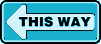
- Notes on the decoding table (CP1251 <-> KOI8-R) & proxy methods.
Fonts:
- If you are experienced, you can do without installing any additional fonts for programs that support selecting font Script (Win95/98/Me Standard Edition) or Набор символов (Win95/98/Me Russian Edition) parameter. Just follow my step-by-step instructions explaining how to add KOI8-R->UNICODE decode table to Win95/98/Me.
With this configuration, you can use standard Win95/98/Me European UNICODE fonts with Cyrillic Script as KOI8-R fonts, for example:
Arial , Arial Black , Courier New , Impact , Monotype.com , Times New Roman , Verdana , Vera Humana 95 , Metropol 95 . - If you're having trouble with the above instructions or would like to use programs without the font Script (Win95/98/Me Standard Edition) or Набор символов (Win95/98/Me Russian Edition) parameter support, install Win3 KOI8-R fonts instead.
- In case you have non-Russian Windows, you probably also need
*.fonfonts from Cyrillic system for some rare situations likeALT=tag Russian text displaying.
BTW, there is a useful tool to display additional TrueType font properties, including character set and code pages, in the font properties dialog box. Check out the Font properties extension .
Keyboard Setup:
- See my detailed instructions on how to set up the standard Win95/98/Me keyboard driver for KOI8-R.
- RusLat95 , keyboard switcher by Serge Bykov, can support multiply keyboard definitions like Lat/CP1251 and Lat/KOI8-R switching.
NOTE: I made fixed Win9x KOI8-R keyboard description for this switcher (Yo/yo letters added and upper row have shifted numbers in Russian mode). - Per-application CP1251->KOI8-R keyboard ,
K832.EXE(32bit apps) orK8.EXE(16bit apps) prefix must be prepended to invocation command line. - Keyboard Layout Manager Lite (95+) This program allows you to create and modify Microsoft keyboard layout files.
Character Sets Converters:
- DC - Universal Russian codepage DeCoder , shareware (automatically recognize Dos,Koi8-R,Win,Mac,Iso,Translit,Volapuk,QP)
- TOT-Recoder , freeware (automatically recode a text from ISO/DOS/KOI8-R into windows-1251, restore damaged messages). Text limited to 30Kb.
Proxy:
With proxies, you won't need KOI8-R fonts and keyboard (in most cases) because Windows Russian support will be used, but see my notes on decoding tables & proxy methods first.
Applicable Software:
ATTENTION: This list includes 32-bit software only. For most 16-bit software, the GDI.EXE KOI8-R patch also works via win.ini aliases.
- Telnet/SSH:

 PuTTY: A Free Win32 Telnet/SSH Client freeware (telnet, rlogin, SSH1 & 2, CP866/CP1251/KOI8-R/KOI8-U/ISO-8859-5, supports VT100 pseudographics) Uses translation tables, so only default Russian Windows support is required.RECOMMENDED!Best KOI8-R translation implementation I have seen.
PuTTY: A Free Win32 Telnet/SSH Client freeware (telnet, rlogin, SSH1 & 2, CP866/CP1251/KOI8-R/KOI8-U/ISO-8859-5, supports VT100 pseudographics) Uses translation tables, so only default Russian Windows support is required.RECOMMENDED!Best KOI8-R translation implementation I have seen. Tera Term Pro freeware (BBS, telnet, zmodem, SSH1 separately available , CP866/CP1251/KOI8-R/ISO-8859-5, supports VT100 pseudographics)
Tera Term Pro freeware (BBS, telnet, zmodem, SSH1 separately available , CP866/CP1251/KOI8-R/ISO-8859-5, supports VT100 pseudographics) Uses translation tables, so only default Russian Windows support is required, but translation tables are incorrect.
This patch fix two tables to make them conform RFC1489 better: koi8-r <-> windows-1251 and koi8-r <-> cp866. Put it in the TeraTerm directory and run.
 Secure NetTerm shareware (BBS, telnet, zmodem, ftp server, finger, skey, SSH1 & 2, supports VT100 pseudographics) Uses translation tables, so only default Russian Windows support is required.NOTE: CP866<->KOI8-R translation is used for video, so use Terminal (DOS/OEM) font.
Secure NetTerm shareware (BBS, telnet, zmodem, ftp server, finger, skey, SSH1 & 2, supports VT100 pseudographics) Uses translation tables, so only default Russian Windows support is required.NOTE: CP866<->KOI8-R translation is used for video, so use Terminal (DOS/OEM) font.
- Browsers:
-
 Microsoft Internet Explorer 5.5-6.0 (this browser supports KOI8-R) Uses translation tables, so only default Russian Windows support is required.
Microsoft Internet Explorer 5.5-6.0 (this browser supports KOI8-R) Uses translation tables, so only default Russian Windows support is required.
WARNING: You need to set View|Encoding|Auto-Select to work with some sites with charset specified in the<META>tag.  Mozilla Suite 1.7.13 32bit (this browser supports KOI8-R) Uses translation tables, so only default Russian Windows support is required.
Mozilla Suite 1.7.13 32bit (this browser supports KOI8-R) Uses translation tables, so only default Russian Windows support is required.- Lynx 2.8 for Win32 (this console alphanumeric browser has excellent KOI8-R support)
 Opera (this browser supports KOI8-R) Uses translation tables, so only default Russian Windows support is required.
Opera (this browser supports KOI8-R) Uses translation tables, so only default Russian Windows support is required.
-
- HTML Editors:
 HomeSite (a comprehensive HTML editor)
HomeSite (a comprehensive HTML editor)
- Newsreaders:

 Thunderbird (this freeware MUA/Newsreader supports KOI8-R) Uses translation tables, so only default Russian Windows support is required.
Thunderbird (this freeware MUA/Newsreader supports KOI8-R) Uses translation tables, so only default Russian Windows support is required. Forte Agent 32bit (a good newsreader, supports MIME and KOI8-R)
Forte Agent 32bit (a good newsreader, supports MIME and KOI8-R)  Microsoft Outlook Express (this MUA/Newsreader supports KOI8-R) Uses translation tables, so only default Russian Windows support is required.
Microsoft Outlook Express (this MUA/Newsreader supports KOI8-R) Uses translation tables, so only default Russian Windows support is required. News Xpress 2.01 (a freeware newsreader, supports MIME attachments and KOI8-R) Change all fonts to those with KOI8-R; then, on the File|Options|Compose tab, turn on the Use MIME checkbox, set Encoding type to
News Xpress 2.01 (a freeware newsreader, supports MIME attachments and KOI8-R) Change all fonts to those with KOI8-R; then, on the File|Options|Compose tab, turn on the Use MIME checkbox, set Encoding type to 8bitand chooseKOI8-Rin the Character set list.
- E-Mail:

 The Bat! Mail System (shareware, supports KOI8-R) Uses translation tables, so only default Russian Windows support is required.
The Bat! Mail System (shareware, supports KOI8-R) Uses translation tables, so only default Russian Windows support is required.
 Thunderbird (this freeware MUA/Newsreader supports KOI8-R) Uses translation tables, so only default Russian Windows support is required.
Thunderbird (this freeware MUA/Newsreader supports KOI8-R) Uses translation tables, so only default Russian Windows support is required. Microsoft Outlook Express (this MUA/Newsreader supports KOI8-R) Uses translation tables, so only default Russian Windows support is required.
Microsoft Outlook Express (this MUA/Newsreader supports KOI8-R) Uses translation tables, so only default Russian Windows support is required.
 Pegasus (this 32 bit freeware MUA attempts to support KOI8-R) Uses translation tables, so only default Russian Windows support is required.
Pegasus (this 32 bit freeware MUA attempts to support KOI8-R) Uses translation tables, so only default Russian Windows support is required. Eudora (this 32bit free/shareware MUA have no KOI8-R support)
Eudora (this 32bit free/shareware MUA have no KOI8-R support)
Software Tuning:
- How to configure MS Exchange for KOI8-R (you won't need KOI8-R fonts for this, but see my notes on decoding tables & proxy methods first).
 How to tune Pegasus Mail Agent for KOI8-R
How to tune Pegasus Mail Agent for KOI8-R How to tune The Bat! Mail System for KOI8-R
How to tune The Bat! Mail System for KOI8-R How to fix Eudora Mail Agent for KOI8-R MIME
How to fix Eudora Mail Agent for KOI8-R MIME charset How to set up NCSA Mosaic for KOI8-R
How to set up NCSA Mosaic for KOI8-R How to set up Forte Agent for KOI8-R
How to set up Forte Agent for KOI8-R  Microsoft Outlook Express: to configure it go to Tools|Options|Read, press Fonts button and choose
Microsoft Outlook Express: to configure it go to Tools|Options|Read, press Fonts button and choose Cyrillic Alphabetin Character sets section then chooseCyrillic Alphabet (KOI8-R)in Character Set: selection and press Set as Default button. Then in the same Read tab press International Settings button and check in Use default encoding for all incoming messages option. To setup proper outgoing messages format go to Tools|Options|Send, select Plain Text, in both Mail sending format and News sending format, press Settings button near each of Plain Text case, then in Plain Text Settings box chooseMIMEin Message format,Nonein Encode text using: selection and leave Allow 8-bit characters in headers option unchecked.- Lynx tuning:
Go to 'o'ptions screen and check the following settings:display (C)haracter set : DosCyrillic (cp866) preferred document c(H)arset : cp866;q=1.0,koi8-r;q=0.5
If you can't see a Russian (KOI8-R) WWW page properly with Lynx, this means that the page is broken. As a workaround, in the same options screen press '^A' and try windows-1251 or koi8-r (as most common variants).