Forte Agent supposed to work with standard Russian CP1251 code table, but in that mode it incorrectly shows 8bit-encoded KOI8-R Subject fields in Subjects list (KOI8-R encoding but CP1251 font), so alternate solution will be to make Agent working in raw KOI8-R mode instead (Win3.1 KOI8-R fonts or GDI.EXE KOI8-R patch and KOI8-R keyboard setup required).
Raw KOI8-R mode almost works, but depending of your keyboard switcher, you may have difficulties to switch keyboard to KOI8-R mode while staying in the Subject: field in compose new E-mail/News message windows. Just switch keyboard outside of this field and then move cursor back to it.
- When installing Agent press Choose Additional... button and check Russian (Cyrillic) option.
- In Options|General Preferences|Languages set options according to this picture:
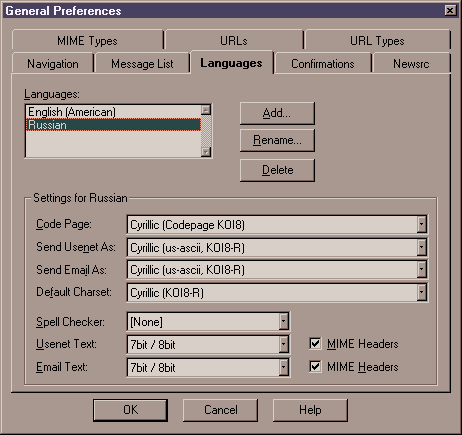
- In Options|Display Preferences|Fonts set options according to this picture:
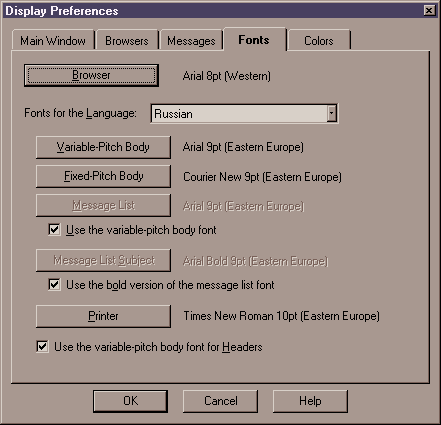
NOTE: (Eastern Europe) font script here not means real Eastern Europe font script, but GDI.EXE KOI8-R patch instead (Russian (KOI8-R) font script). KOI8-R encoded fonts or hacked KOI8-R decode table font script name must be here. - In Group|Default Properties|Language set options according to this picture:
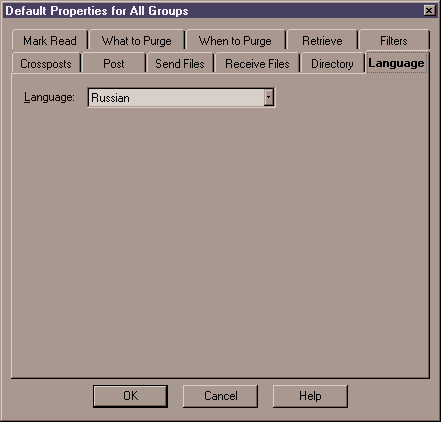
WARNING: this setting affects not Newsgroups only but Mail processing too.